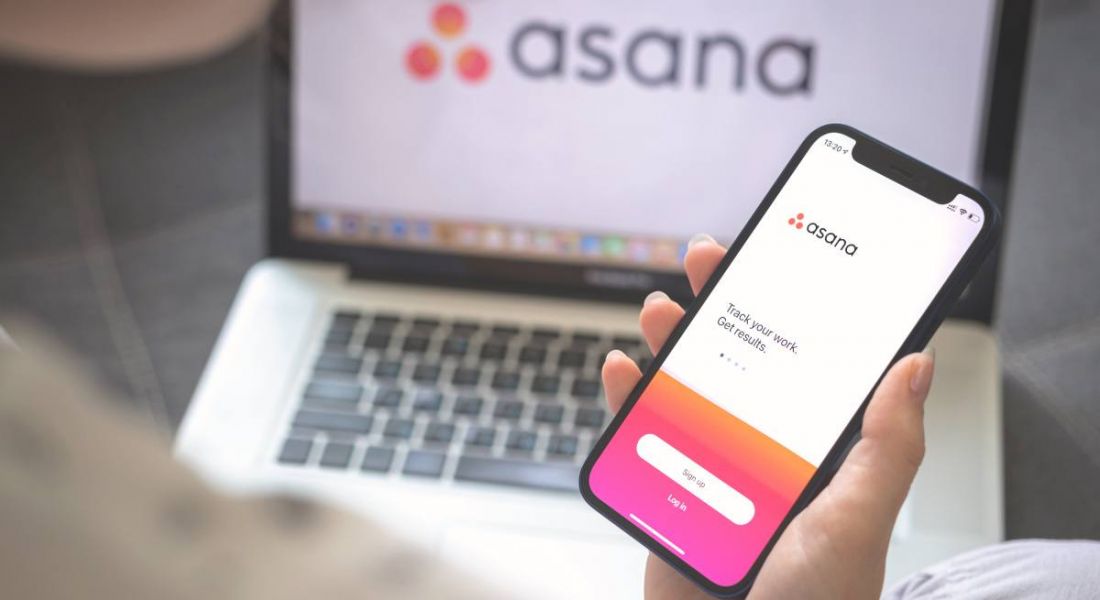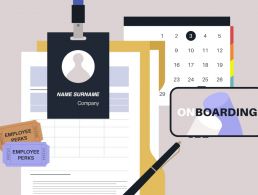This month, Asana unveiled new tools to help leaders keep teams engaged. Here’s a guide on how to use them.
Over the past few months, Asana has added several new products and features to its arsenal.
The San Francisco-headquartered company provides a workflow management platform to its network of global users. Some of its high-profile users include Amazon, Japan Airlines, Sky and Affirm.
In February of this year, it introduced a suite of tools called Asana Flow designed to help teams cross-collaborate more efficiently. Asana Flow includes workflow reporting tools, a redesigned template library, more product integrations and a newly designed Asana Home dashboard.
Asana’s latest product launch from 7 June saw the company train its product development team’s attention towards the issue of employee-employer engagement.
This decision was informed by research conducted recently. The Asana 2022 Anatomy of Work Index revealed that nearly one third of employees couldn’t see how their efforts as individuals contributed to their company’s goals.
This meant that workers were feeling disillusioned by their jobs and finding it difficult to focus. With that in mind, Asana created tools to enable leaders to help their struggling employees prioritise their tasks.
The new tools in the employee impact suite include a ‘My Goals’ feature that aligns an individual worker’s goals with those of their employer; a focus feature for uninterrupted work; and new integrations.
“Rapidly emerging challenges are making it harder than ever to keep teams focused on their most impactful initiatives,” said Alex Hood, chief product officer, Asana.
“We purpose-built Asana’s employee impact suite for managers to prioritise the engaging work that moves everyone forward. With individual goals that map to company objectives, focus features, and new integrations, we’re minimising work about work and aligning entire organisations.”
Here is a brief breakdown on how to use each of these new tools to get the best out of your employees.
My Goals
My Goals is a new addition to Asana Goals, which is accessed by clicking on Goals on the sidebar of your company’s homepage.
Once you’re in the Goals view you will be able to see the ‘My Goals’ tab on the top of the screen alongside your Team’s Goals and your Company’s Goals.
Team goals are for shorter term objectives, while company goals are longer-term objectives and mission statements.
Your staff members can use ‘My Goals’ to see how their projects line up with the company’s larger initiatives.
They can switch between ‘Company Goals’, ‘Team Goals’ and ‘My Goals’ on the top left of the home screen. Goals can be sorted by their status, whether they are ‘Open’ or ‘Closed’, using the filter bar on the right side of the home screen.
My Goals. Image: Asana
By clicking into ‘Company Goals’ a user can easily remind themselves of their company’s wider goals. Click on ‘Mission’ and the company’s objectives will appear as a list.
It’s important to note that Asana Goals is only available to paid customers on Asana’s Business and Enterprise plans.
You can find more information and resources on how to use the Goals feature in its entirety on the company’s web guide. Asana also has a guide for leaders on how to use Goals to monitor their company’s OKRs.
Employee feedback tools
Making your staff feel connected to their organisation’s longer term goals starts with regular check-ins so they know what’s going on and how they are contributing to the company as a whole.
With this in mind, Asana has redesigned its one-on-one meetings template to help leaders and their staff plan meetings, keep on top of goals and have productive conversations.
The redesigned one-on-one meeting template. Image: Asana
Asana is working on a Forms tool which lets workers give feedback to their organisations. The tool will be embedded into the organisation’s website. Leaders can then track how their workers are getting on on a larger scale.
Focus features
Users can set a focus intention on their tasks to guide their work via Asana’s mobile app. Desktop users can turn on ‘focus mode’ to pause notifications when they want to work without interruptions.
The Do Not Disturb feature pauses push and browser notifications. To access it, click on the main menu in the top bar on the web version of Asana or through your Account Settings on mobile. These settings sync across web and mobile.
Over the coming months, the company will be rolling out a desktop feature that will allow users to reserve time and pause notifications for specific tasks.
New integrations
Asana is expanding its Asana Partners ecosystem, which already has more than 260 tools. It is trying to make its platform a one-stop-shop for leaders and their teams so they don’t have to constantly switch between apps.
There’s a new Google Chat and Spaces integration which converts unstructured conversations or messages into actionable Asana tasks, without leaving Google Chat. There is also an integration with online whiteboard tool FigJam for brainstorming.
Over the next few months, Asana will release integrations with the automation tool Zapier and Google Drive.
Google Drive integrations. GIF: Asana
10 things you need to know direct to your inbox every weekday. Sign up for the Daily Brief, Silicon Republic’s digest of essential sci-tech news.