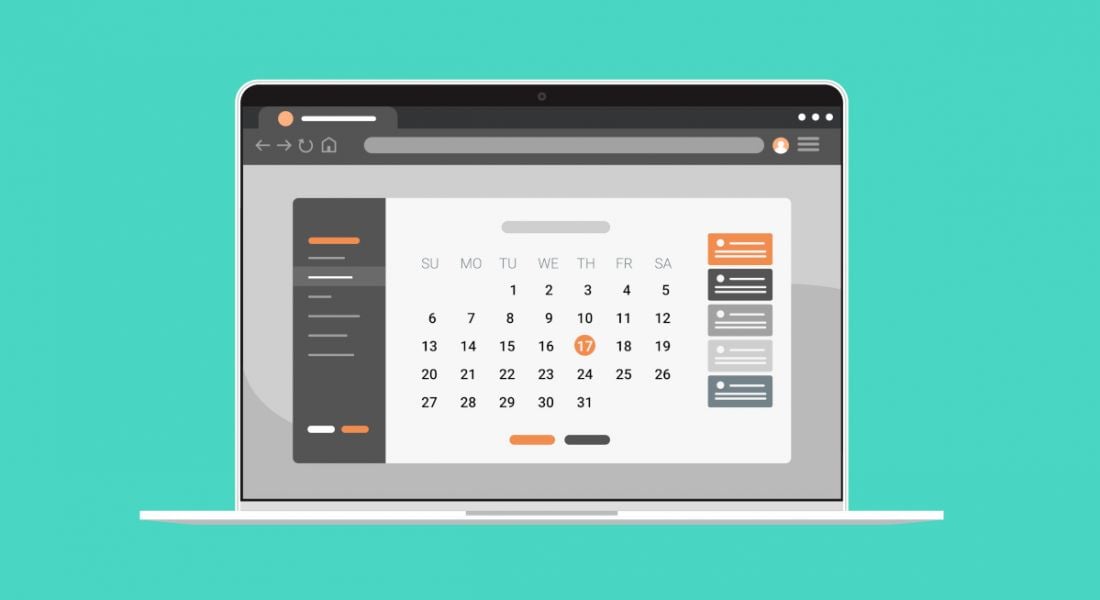Depending on what Calendly plan you pay for, you can avail of integrations with other platforms such as Salesforce, Zoom, Slack and Outlook.
Calendly makes software for teams to schedule, prepare and follow up on external meetings. It helps workers automate their meetings schedules, making the process of arranging meetings less time consuming and more efficient.
The company was founded in Atlanta, Georgia by Nigerian-born entrepreneur Tope Awotona in 2013. It currently has around 10m users globally.
The platform is useful for individuals as well as larger teams. It claims to save users up to four hours of time per week. While that may be a fairly bold claim, there’s no doubt that Calendly is a useful tool to have in your arsenal if you’re in the sort of job that requires a lot of meetings. And once you’ve set it up, it will do all the hard work for you.
How to set up Calendly
When you sign up for Calendly, it asks you to pick a personal URL or username that best represents you. It’s a good idea to pick something simple such as your first name and last name, your initials, your organisation, or a combination of those.
Next, it will ask you to select what times you are free in a given working week. You can change your availabilities later on, following this initial set-up process.
You can personalise your experience by letting Calendly know what your role is within your organisation. There are several options to choose from, such as: interview scheduling, leader and entrepreneur, freelance and consultant, sales and marketing and customer success. If your role isn’t listed within these options, there’s an ‘other’ option too.
Once you’ve completed that process, you’ll be able to see your Calendly dashboard, which is integrated with your email calendar schedule. Calendly will send you an email notifying you that your 14-day free trial has started.
The email will prompt you to think of a specific meeting you host over and over again. You can customise your pre-built template card (this is labelled ‘30-Minute Meeting’) on the Homepage to use as a template for that meeting.
To customise the template, click the settings cog on the top right of the template card. Then click edit on the drop-down menu that appears. Next, you’ll be taken to a form which lets you fill in details about the meeting, such as its name and location.
You can also set options for people to book the meeting with you based on your availability in the future. Scroll back to the top of the page and click ‘Save & Close.’
This will generate a shareable link of your calendar and availability which you can send via email to a client, colleague, or friend. They will see your availability and they can select a time that suits them within these windows.
You can click on your scheduled events to view your meetings schedule. This list can be filtered with a click to view past, upcoming or pending meetings.
Changing availability
You can change your availability by clicking on ‘Availability’ on the menu bar on the top of the screen. Your regular working hours will be listed as your default schedule, however, you can also add a new schedule by clicking on the ‘+ New Schedule’ tab beside your default one.
On your default schedule, you will see a list of days of the week with boxes beside them. You can click in these boxes to select or deselect your availability. By clicking on the time-stamps, you can edit the times you are available and add overtime.
Integrations
Calendly integrates with most of the tools you use in your daily working life. It integrates with Zapier, Salesforce, Zoom, Slack, Outlook, iCloud Calendar, Google Calendar and Google Meet.
There’s also an option to embed your availability page on your website with WordPress, Wix and Squarespace integrations. This gives clients the option to view your schedule when they visit your website.
Calendly itself has detailed instructions on how to set this up.
Calendly interface on desktop and a smartphone. Image: Calendly
Payment plans
Depending on whether you’re an individual user or your team is using Calendly, you can avail of different payment plans. As mentioned above, everyone who signs up for Calendly gets a 14-day free trial on the Teams plan. After that ends, you are downgraded to the basic plan.
Some integrations are not available on certain lower-priced plans, so that’s worth keeping in mind.
The free plan lets you have one calendar connection, one active event type and unlimited one-off meetings. (Calendar connections are email addresses connected to the platform.)
The Essentials plan is $8 per month. It includes two calendar connections, the option to create unlimited event types, help centre access, the ability to add Calendly to your website, customisable booking links and automated event notifications. It is suited to individual users.
The Professional plan will set you or your organisation back $12 per month, and offers additional features including custom integrations, unlimited event types, live chat support for teams of more than 10, six calendar connections per person, automated workflows and customisation options.
The Teams plan is the most popular plan for organisations, according to Calendly. It costs $16 per month. It includes all the features from the Professional plan as well as a Salesforce integration and live chat support. This is the plan you will be offered during your two-week trial.
Large organisations can opt for the Enterprise plan which doesn’t have any set price. It offers all the Teams plan features and others such as onboarding and implementation, member support via email and SAML single sign-on.
Additional resources
If you decide to pay for Calendly and you want to learn more about the different features it offers, check out the website.
Calendly also offers anyone who signs up for a free trial a free webinar. You’ll get an email notifying you when the next one you can join is. The webinar covers things like scheduling meetings with Calendly. You can also ask questions and request a recording of the webinar if the time it’s held at doesn’t suit you.
10 things you need to know direct to your inbox every weekday. Sign up for the Daily Brief, Silicon Republic’s digest of essential sci-tech news.