Seeing as the Sony Vaio T13 Touch is the first Windows 8 computer we’ve had our hands on to review, it’s hard not to critique both the glossy new hardware and the colourful new operating system in this feature.
Look and feel
Sony’s T-series ultrabooks have received a Windows 8 upgrade, which means an added touchscreen, and a price boost for good measure.
The magnesium and aluminium casing, edge-to-edge display, plus the slim build that is essential to achieve ultrabook status makes the T13 Touch reminiscent of a MacBook Pro in looks. However, there’s no mistaking the inlaid chrome ‘Vaio’ logo emblazoned across the top of the lid and the chrome strip at the rear, as well as the T13’s more angular design.
The rear strip has two black protrusions and, when you open up the laptop, the hinge shifts the display to tuck in behind the base, so these supports are essentially providing a more solid base for the slanted edge of the display. However, they don’t particularly provide any additional grip or prevent the display from ‘bouncing’ when using the touchscreen – a problem that continually arises when using Windows 8. On top of that, all the tapping, swiping and gesturing will leave you with a grubby screen fairly quickly.
The rear strip on the Vaio T13 Touch and the hinge opened out and tucked under the base
The indicator lights on the front of the machine also protrude slightly and, being so small and thin, they’re practically sharp to the touch.
The 13.3-inch touchscreen with a resolution of 1,366 x 768 features a glossy, anti-reflective finish that’s meant to provide greater colour intensity without any glare. But, while I marvelled at the vibrancy of the display in dimly lit situations, I found the screen to be almost mirror-like in locations with strong overhead lighting (which is common in office spaces with fluorescent lighting).
There’s no optical drive on the T13 Touch and the full-size keyboard isn’t backlit. It is nice and tactile, though – so no slipping off the keys – and, while the T13 Touch is on the heavy end of the scales as far as ultrabooks go, it still feels particularly light for a laptop.
The Sony Vaio T13 Touch – and me, reflected in the screen
General operation
The T13 Touch’s Intel Core processors have no real problem handling the Windows 8 interface and everyday tasks, and integrated Intel HD Graphics 4000 are sufficient for casual gaming. However, I did note quite a few occasions where the screen would inexplicably flicker and sometimes there was a bit of lag when using the touchpad for gestures.
Specifications
- Intel Core i3 processors
- 13.3-inch touchscreen (1,366 x 768 resolution)
- 320GB (5400rpm) + 32GB MLC HHD
- 4GB RAM
- Intel HD Graphics 4000
- HDMI out, VGA port, Gigabit Eternet port
- One USB 3.0 and one USB 2.0 port
- Memory card slot
- 1.3MP webcam
- DLNA-enabled
Rapid Wake technology means you can start up in seconds and the computer can stay in sleep mode for days unplugged. Dedicated keys above the keyboard automatically launch Vaio Care (to diagnose and fix problems) or the default web browser, and a third key can be assigned by the user. Only the ‘Web’ key will launch directly from sleep mode, though.
Sound from the integrated stereo speakers (using Sony’s Clear Phase and xLOUD technologies) is decent, but picture from the built-in 1.3MP webcam is poor, with everything washed out in a pallid colour, despite having an Exmor sensor.
As well as touchscreen control and a touchpad that recognises gestures, the T13 Touch also recognises motion control using the webcam. This can be enabled or disabled on the computer and gestures can be used to swipe, adjust volume and pause within a select set of programmes. In my tests, the motion recognition worked so sporadically that I gave up fairly quickly.
Overall, the new T13 shows good performance and solid battery life of up to five hours. There’s also the option of added security by using a picture password.
Woeful Windows 8
The biggest hump to get over with the Vaio T13 Touch was becoming accustomed to Microsoft’s all-new Windows 8 interface. A quick guide in the selection of Vaio apps (and a physical copy, too) helped me come to terms with the various commands but, while I got a handle on the basics, the number of issues that cropped up with this UI were startling.
So many things bothered me about this OS and left me pining for Windows 7. There’s the fact that you can’t just close an app with a simple ‘X’; there’s a specific gesture for that now. You can’t just glance at a taskbar to jump from one open app to another, you have to pull up a sidebar menu first and hope this isn’t confused with a swipe or a split-screen command. And the emphasis on minimalism in the design means there are lots of icons that we’re presumed to understand, when some words would be a lot more useful.
Sure, you can switch back to the traditional desktop view at any moment – but that doesn’t necessarily make things easier.
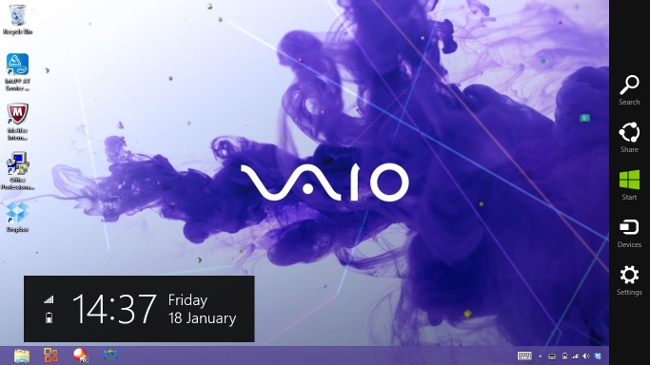
The desktop screen on the Sony Vaio T13 Touch
Any programmes on your computer not optimised for Windows 8 will have to open in this mode, but it’s not the full desktop you’re used to. You no longer see a Windows start key and you can’t access the Windows 8 apps from this screen.
Also, when using desktop, you’re locked out of some of the key features of Windows 8. The ‘Share’ and ‘Devices’ buttons in the charms bar (the pop-up menu on the right-hand side of the screen) are dead handy for quickly sharing files – except, oh no, it can’t be used in desktop view.
For file management you will still be using Explorer on the desktop as this hasn’t been carried over to Windows 8. You can search and find files via the Windows 8 search function, but you need to know what you’re looking for as browsing folders is not an option.
Overall, Windows 8 will take some getting used to. Even if Microsoft is trying to make it out as child’s play – everything is easy when you know how, but that know-how won’t come immediately.
Apps and programmes
In terms of apps, Windows 8 continued to be a frustrating let down. Unless you have a full suite of Windows 8 apps, your start screen will be littered with low-resolution icons on grey tiles that mar the look of the colourful new interface.
And far too many essential programmes just aren’t ready for the new OS. We’re still awaiting the release of Office 2013, so this entire suite – I would say the most essential programmes on most laptops – is stuck in Windows 7 mode, as is Windows Media Player and most of the Vaio apps and Sony Media apps (including PlayMemories).
.jpg)
The start screen you never see: all the apps that aren’t ready for Windows 8. (Screenshot from Sony Vaio T13 Touch)
Want Spotify? Well, you can’t have it. Or Deezer. Even Sony’s own Music Unlimited service doesn’t have a Windows 8 app. Searching for music apps in the Windows Store I found TuneIn Radio, which was woefully slow to connect, and Music by Sony, which only plays back the music you have and has no discovery services.
Dropbox for Windows 8 seems incomplete, giving users access to files but no way to upload and no installed folder. But it’s not all bad. Netflix looks great with the Windows 8 interface and performs really well and, though I’m still not an Internet Explorer convert, admittedly it works just fine in Windows 8 (though not blazingly fast). Apps like People Hub, Mail and Messaging also work well, and the live tiles providing constant updates can be useful or headache-inducing depending on your disposition, but you can at least switch them off if it’s the latter.
For gaming, nothing is simple anymore. Everything’s now connected via Xbox Live Hub and comes with all these extras like awards and leaderboards, even with casual games like Minesweeper and Taptiles. That said, these simple games look great with their glossy Windows 8 update.
Verdict
This isn’t a review of Windows 8, it’s a review of the Sony Vaio T13 Touch ultrabook. However, the operating system is too integral a part of the machine to be overlooked.
With Windows 8 you’re given a glossy sheen that obscures the real nitty gritty of your computer. This was the Windows philosophy from the get-go: to distance users from things that – if they were uninformed – could be risky to mess around with, and give them a clean, accessible UI. But Windows 8 is a step too far in that regard. On my smartphone I need a simplified UI as that’s how I get things done quickly, and the tasks are low duty. But when computing I want to feel in control, not like my computer is babying me.
This is not what I would want from an ultrabook. Why would I invest in such a powerful machine only to receive something that feels scaled back? If you want a portable computer that performs like a smartphone, surely you’d get a tablet?
It’s a terrible waste to take a powerful ultrabook, dumb it down and somehow make it difficult to use. Think about the intensive work you might need to do on a portable computer – we don’t want to do these things on our phones and (as far as I’m concerned) not necessarily on a tablet, either. What you need is a robust computer.
The Vaio T13 Touch is not it.
The Sony Vaio T13 Touch is available at major electronics retailers nationwide at an RRP of €918.
All images excluding main image and screenshots shot using the Canon PowerShot G15



